Table of Contents
ToggleIn the search for business success, efficiency is key. As companies strive to stay ahead of the competition, streamlining workflows has become a top priority. One area that can greatly benefit from automation is data entry. By unlocking how to automate data entry processes, teams can save time, reduce errors, and improve overall productivity.
Advantages of Automated Data Entry
Automated data entry offers numerous advantages over manual data entry, including:
Saving Time:
Manually entering data can be a time-consuming task, especially when dealing with large volumes of information. By automating the process, businesses can significantly reduce the time it takes to input data, freeing up valuable resources for other important tasks.
Minimizing Errors:
Manual data entry is prone to human error, which can lead to costly mistakes. By automating the process, businesses can eliminate the risk of typos, transpositions, and other common errors. This not only improves data accuracy but also ensures that decisions made based on the data are reliable and informed.
Improving Productivity:
By taking the tedious task of data entry off employees’ plates, they can focus on more valuable and strategic activities. This leads to increased productivity and allows employees to contribute more effectively to the overall success of the business.
Common Challenges in Manual Data Entry
Manual data entry comes with its fair share of challenges. Firstly, it is time-consuming. The act of manually entering data can take time and effort, especially when dealing with large amounts of information. This can lead to delays in processing and decision-making.
Secondly, manual data entry is prone to errors. Humans are not infallible, and mistakes in data entry can have serious consequences. Typos, transpositions, and other errors can result in inaccurate data, leading to faulty analyses and flawed decision-making.
Furthermore, manual data entry is not scalable. As businesses grow and the volume of data increases, manual data entry becomes increasingly impractical. It can be difficult to keep up with the sheer amount of information to enter, leading to backlogs and low productivity.
How to Automate Data Entry in Excel?
Excel is a powerful tool that many businesses use for data entry. By automating data entry in Excel, companies can save time and improve accuracy. Here is a step-by-step guide to automating data entry in Excel:
- Set up your data template: Start by creating a template that will serve as the basis for your automated data entry. This template should include all the necessary fields and formatting.
- Use formulas and functions: Excel offers a wide range of formulas and functions that can automate data entry. For example, you can use the VLOOKUP function to automatically populate fields based on predefined criteria.
- Utilize data validation: Data validation allows you to set rules and restrictions on what can enter a cell. This helps to ensure data accuracy and consistency.
- Use macros: Macros are a powerful tool in Excel that can automate repetitive tasks. By recording a macro, you can create a series of actions to execute with a single click.
Tips and Tricks for Efficient Automated Data Entry in Excel
Mastering automated data entry in Excel requires a combination of savvy techniques and strategic approaches to streamline your workflow effectively.
Master the Keyboard:
Excel boasts a wealth of keyboard shortcuts that can significantly accelerate your data entry. Here are some essentials to get you started:
| Category | Shortcut | Function |
| Navigation | Arrow keys | Basic movement |
| Ctrl+Home/End | Jump to the beginning/end of a row/column | |
| Page Up/Down | Scroll through large datasets | |
| Data Entry | Ctrl+C/V | Copy/Paste |
| Ctrl+D | Fill down formulas in a column | |
| Ctrl+Enter | Enter the same data in multiple selected cells | |
| Editing | Ctrl+Z | Undo |
| Ctrl+Y | Redo | |
| F2 | Edit the content of a cell | |
| Delete | Clear cell content | |
| Backspace | Delete a character to the left | |
| Formatting | Ctrl+B | Bold |
| Ctrl+I | Italics | |
| Ctrl+U | Underline | |
| Ctrl+1/2/3 | Apply predefined number formats |
Leverage Data Validation for Accuracy:
Data validation acts as a safeguard against errors during data entry. Here’s how to utilize it:
- Select the cells where you want to restrict data entry.
- Go to the “Data” tab and click “Data Validation.”
- Choose the appropriate validation criteria:
- Drop-down lists: Create a list of pre-approved options that users can choose from, ensuring consistency and reducing typos.
- Range: Limit entries to fall within a specific numerical range, preventing out-of-bounds values.
- Text length: Set a minimum or maximum character limit for text entries, this unifies data.
- Custom formula: Create complex validation rules based on custom formulas for advanced control over accepted data.
Embrace Templates for Efficiency:
Pre-designed templates can be a game-changer for automated data entry. Here’s how to get the most out of them:
- Create standardized templates: Design templates with pre-formatted cells, formulas, and data validation rules for recurring data entry tasks.
- Automate data population: Utilize formulas like VLOOKUP or INDEX MATCH to automatically populate data from existing sheets or databases, avoiding manual entry.
- Conditional formatting for clarity: Apply conditional formatting rules to highlight errors, outliers, or specific data ranges, making data review more efficient.
- Regular template updates: Regularly revisit your templates to ensure they align with evolving data needs. Update formulas, data sources, and formatting rules as necessary.
Bonus Tip: Explore Macros for Complex Automation:
For highly repetitive tasks, consider recording macros – records of actions to replay for automating complex processes. This can be particularly valuable when dealing with intricate data abuse or formatting routines.
How to Automate Data Entry in Google Sheets
Google Sheets is a popular alternative to Excel for data entry. It offers many of the same features and functionalities, making it a viable option for automating data entry. Here is a step-by-step guide to automating data entry in Google Sheets:
- Set up your data template: Just like in Excel, start by creating a template in Google Sheets that will be the basis for your automated data entry. This template should include all the necessary fields and formatting.
- Use formulas and functions: Google Sheets also offers a wide range of formulas and functions that can automate data entry. Familiarize yourself with these functions to make the most of the tool.
- Utilize data validation: Similar to Excel, Google Sheets also allows you to set up data validation rules to ensure data accuracy and consistency.
- Use Google Apps Script: Google Apps Script is a powerful scripting language that allows you to automate tasks in Google Sheets. With a little bit of coding knowledge, you can create custom scripts to automate your data entry processes.
Tips and Tricks for Efficient Automated Data Entry in Google Sheets
Mastering Google Sheets for streamlined data entry involves employing various tips and tricks to maximize efficiency and accuracy.
Harness the Power of Add-ons:
Unlike Excel, Google Sheets thrives on its extensive add-on library. These third-party tools seamlessly integrate with Google Sheets, unlocking a vast array of automation possibilities.
Here’s how to leverage them for efficient data entry:
- Form automation: Integrate form creation add-ons like “FormTitan” or “Typeform” to collect data directly from users. The system automatically populates your spreadsheet with responses, without the need for manual entries and reducing potential errors.
- Data cleaning and formatting: Consider add-ons like ” Data Cleaning Tools” (actual double broom emojis) or “Autocrat” to automate data cleaning tasks. These tools can remove duplicates, make data consistent, and apply consistent formatting, saving you significant time.
- Data import and export: Simplify data exchange with add-ons like “Supermetrics” or “Pabbly Connect.” These tools streamline data import from various sources like CRMs or marketing platforms, and can even automate scheduled data exports for further analysis.
Embrace Real-Time Collaboration:
A core advantage of Google Sheets is its real-time collaboration capabilities. Here’s how to leverage this for efficient data entry:
- Team-based data entry: Assign specific data entry tasks to different team members. Google Sheets allows everyone to work on the same spreadsheet simultaneously, fostering parallel progress and reducing the workload on any single team member.
- Live data validation and feedback: As team members enter data, others can review and provide feedback in real time. This collaborative approach helps catch errors early on and ensures data accuracy.
- Version control and audit trails: Google Sheets automatically tracks changes made to the spreadsheet. This version control allows you to revert to previous versions or identify who made specific edits, promoting transparency and easing collaborative troubleshooting.
Maintain Data Integrity with Validation:
Similar to Excel, Google Sheets offers data validation tools to prevent errors during data entry. Here’s how to utilize them effectively:
- Select the cells where you want to restrict data entry.
- Go to the “Data” menu and choose “Data validation.”
- Utilize the available validation criteria:
- Drop-down lists: Create pre-approved options for users to select from, ensuring consistency and reducing typos.
- Criteria: Specify conditions for valid data entry. For example, numbers must be greater than 10, or text entries must contain a specific keyword.
- Custom formula: Create advanced validation rules based on custom formulas for granular control over accepted data.
By combining these strategies, you can transform Google Sheets from a simple data entry tool into a powerful platform for automated and collaborative data management.
Tools and Software for Automating Data Entry
In addition to Excel and Google Sheets, there are many other tools and software available for automating data entry. Some popular options include:
- Zapier: Zapier is a platform that allows you to connect different apps and automate workflows. It offers a wide range of integrations, making automating data entry between different systems easy.
- UiPath: UiPath is a leading Robotic Process Automation (RPA) platform that can automate repetitive tasks, including data entry. It offers a user-friendly interface and powerful automation capabilities.
- Power Automate: Power Automate, formerly known as Microsoft Flow, is a cloud-based service that allows you to automate workflows across multiple applications and services. It offers a wide range of pre-built connectors and templates for automating data entry.
Best Practices for Implementing Automated Data Entry Processes
Implementing automated data entry processes requires careful planning and execution to maximize efficiency and productivity while minimizing errors and disruptions.
Start Small:
When implementing automated data entry processes, start with a small pilot project to test the effectiveness of the automation. This allows you to identify any issues or challenges before scaling up.
Involve Stakeholders:
Get input from key stakeholders, such as data entry operators and managers, when designing and implementing automated data entry processes. Their insights can help to ensure that automation meets the needs of the business.
Provide Training and Support:
Automation can be overwhelming for employees who practice manual data entry. Provide training and ongoing support to help them adapt to the new processes and technologies.
Optimizing Data Entry with Outsourcing and Automation
For peak efficiency, businesses turn to automation and outsourcing. While automation streamlines tasks, combining it with strategic outsourcing unlocks even greater gains.
Outsourcing data entry involves delegating manual input to external specialists, often at lower-cost locations. These providers handle repetitive tasks with expertise, freeing your team for core activities. Automation complements outsourcing by tackling repetitive tasks. For example, it can extract data from invoices and populate databases, minimizing errors and speeding up the process.
The combined approach also facilitates effortless scaling. Automation handles increased data volumes without extra manpower while outsourcing partners adjust resources to meet demand fluctuations. Furthermore, outsourcing providers often leverage advanced data entry tools with OCR, intelligent data capture, and machine learning to enhance accuracy and efficiency.
- Collaboration is Key: Optimizing data entry requires collaboration between internal teams, outsourcing partners, and automation specialists. Clear communication, defined workflows, and shared goals ensure everyone works towards common objectives. Regular performance monitoring and feedback loops help refine strategies for continuous improvement.
Virtual Data Entry Assistants: Streamlined Operations with Remote Support
Beyond outsourcing to service providers, businesses can benefit from data entry virtual assistants (VAs). These remote professionals specialize in tasks like data entry, offering dedicated support without traditional employee overhead costs.
VAs provide flexibility and propel growth. Businesses can engage them part-time or project-based, adjusting workload as needed. They often work across time zones, providing round-the-clock support for global operations.
Hiring VAs is also cost-effective. They typically operate as independent contractors, without the need for office space, equipment, and benefit expenses. Businesses save on recruitment and training too, as VAs are already proficient.
Finding Top Virtual Assistants: Your Trusted Partner
Virtual Latinos connects businesses with top VAs from Latin America, offering a cost-effective and productive alternative to traditional hiring. They have a rigorous vetting process, ensuring clients receive highly qualified, experienced, and reliable virtual assistants.
Virtual Latinos boasts a diverse talent pool with expertise across various fields, including data entry. Clients can choose VAs who perfectly match their needs.
Beyond sourcing talent, Virtual Latinos provides ongoing support. Clients receive dedicated account management and a platform for managing tasks, communication, and performance. Virtual assistants benefit from professional development and a supportive network.
Virtual Latinos is the go-to solution for businesses seeking top remote VAs. They offer a reliable and cost-effective way to access exceptional talent and streamline operations, regardless of company size.
Beyond Manual Entry: The Future of Data Management
Automated data entry has the power to optimize workflows and improve productivity. By streamlining the data entry process, businesses can save time, reduce errors, and free up resources for more valuable tasks. Whether using Excel, Google Sheets, or other tools and software, automating data entry is a worthwhile investment that can yield significant benefits. So, take the first step towards streamlining your workflow today and unlock the power of automated data entry.
Partner with Virtual Latinos to Find Your Perfect Data Entry VA Today!
Let Virtual Latinos’ rigorous vetting process connect you with highly skilled virtual assistants who can streamline your data entry and boost your team’s productivity. Contact Virtual Latinos!